Quick Links...
Popcam Headshots setup
STEP 1 - Find the best place for popcam: near an electrical outlet, ideally in front of a shaded window. Don't worry about the background.
STEP 2 - Open the case (press the latch buttons to release them), and take popcam and the stand out of the case.
STEP 3 - Set up the stand: Spread the stand's legs as wide as possible, then raise the stand's post near the top and tighten the post's knob.
STEP 4 - Put popcam on the stand, vertically, and plug it into an electrical outlet.
STEP 5 - In the popcam app, follow the prompts to scan the SHOOTcode you received via email.
STEP 6 - Follow the on-screen setup prompts, then press "Start Shoot".
Tips for the best lighting
- Position popcam in front of a shaded window to get diffused light, with the back of popcam facing the window
- Avoid placing popcam directly under strong light sources, otherwise your subject's hair may be awkwardly lit.
- Make sure your subject stands within arms-length or ~3' of popcam, so popcam's built-in lighting reaches the subject well.
Popcam Photo Booth setup
STEP 1 - Find the best place for popcam: near an electrical outlet, in a good spot, and pointed at a great backdrop.
STEP 2 - Open the case (press the latch buttons to release them), and take popcam and the stand out of the case.
STEP 3 - Set up the stand: Spread the stand's legs as wide as possible, then raise the stand's post near the top and tighten the post's knob.
STEP 4 - Put popcam on the stand, vertically, and plug it into an electrical outlet.
STEP 5 - In the Salsa or Fiesta app, find your event, then tap "Start Event".
NOTE: If you don't see the menu...
If you open Salsa/Fiesta and see a big blue "photo booth" circle, then you're in someone else's event. To get out, double-tap the top left corner to open the hidden menu. In the menu, tap "dashboard" to show all the events. Find your event from the list of events, and tap "start event".
Popcam teardown
STEP 1 - End your shoot...
For Headshots: tap "?" in the upper right corner; then tap "End Shoot" and scan your SHOOTcode.
For Photo Booth: double tap the upper left corner; then tap "dashboard", and go pack to the main menu.
STEP 2 - Unplug popcam and wrap its cord tightly around the back drum; then secure the cord using its clip.
STEP 3 - Remove popcam from the stand and set it aside.
STEP 4 - Collapse the Stand: slightly loosen the stand's knobs, then lower its post and collapse its legs.
STEP 5 - Put the stool and the stand in the case. Point the stand's knobs to the side, not up.
STEP 6 - Place popcam in the case, facing up, so it rests on the case's shelves. Adjust the cord if needed.
STEP 7 - Remove the old shipping label from the case's lid and rip it up.
STEP 8 - Remove any old shipping stickers from outside the case.
STEP 9 - Print the shipping label that was emailed to you, fold it in half, and place it in the shipping label slot with the shipping info facing away from you (so that the shipping info can be viewed from the outside the case).
STEP 10 - Double-check that the popcam, the Stand, the Stool, and the New Shipping Label are in the case.
STEP 11 - Close the case and secure all its latches. Check to ensure the shipping label is visible through the case window.
STEP 12 - Follow the shipping instructions that you were emailed to you. You'll either place popcam out for pickup OR take it to your local UPS store.
Once popcam is shipped, you're all done!
Popcam troubleshooting
Popcam is programmed to recover automatically in the event of an error. In case of an error, a "reconnecting popcam" screen may appear. Popcam should resolve the issue on its own and resume the photo-taking process.
If popcam has not reconnected, restart the camera...
- On the back of popcam, open the small round door to be able to see the back of the camera
- On the camera, above the menu button, you'll see the side of the "On/Off" wheel
- Rotate the wheel up to turn the camera off. You'll hear the wheel click, and the camera aperture should close.
- Rotate the wheel down to turn the camera back on. You'll hear the wheel click, and the camera's aperture and lens will react to being powered on and make a subtle noise.
- Wait 10-30 seconds for popcam to reconnect.
If you continue to experience issues with popcam, please contact your account owner for support.
Need more help?
Email help@popcam.me